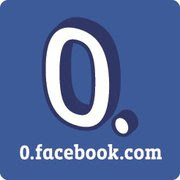F1 (help) Key for the iCrowd
We help to get fixed or to get application
call +8801713031130
From 12PM - 12AM Bangladesh Time
Shop @ Cell Bazaar
call +8801713031130
From 12PM - 12AM Bangladesh Time
Shop @ Cell Bazaar
Showing posts with label mobile. Show all posts
Showing posts with label mobile. Show all posts
Facebook Launches New Mobile Site with No Data Fees for 45 country Ashia been ignored
Facebook has just launched a fast new mobile version in order to expand its international reach.
The new site, 0.Facebook.com, will be available in 45 countries through 50+ mobile and wireless network operators. It is a trimmed-down version of Facebook with most of the features of m.Facebook.com, including status updates, a newsfeed, Likes, wall posts and comments.
0.Facebook.com has a killer feature: Using it is free, regardless of data plan. The world’s largest social network got its 50+ launch partners to make 0.facebook.com a costless experience, except for photos. Operators such as T-Mobile, Digicel, Vodafone, and MTN all support the new Facebook initiative.
Because of its partnership with mobile carriers, there are a few caveats. First, 0.Facebook.com is only available to people on networks and countries that support it. You can find a full list of them here, but you won’t find the U.S., the UK, Japan, China, Germany or any other nations with strong wireless data networks on the list. This mobile site is built for nations where wireless data is far more expensive to acquire.
0.Facebook.com reminds us of Facebook Lite, the company’s first attempt to build a stripped-down version of its website. That project was shut down, but clearly many of the principles of Facebook Lite made it into 0.Facebook.com. Getting carriers to make it cost nothing to use could be what makes 0.Facebook a bigger success than its predecessor.
But we guys cant use it as most Part of Ashia is being not covered to get more detail on this may like to read the Facebook
What is the Microsoft Kin?
In a Digital Age where people young and old alike are relying on electronic devices to communicate, share information, and interact socially, the Microsoft Kin is poised to bridge what may be the most significant gap between digitized trends: A cell phone specifically designed to facilitate social networking.
And in a nutshell, that is the short, sweet, and simple answer to what is the Microsoft Kin: A cell phone by Microsoft. But considering its ambitious intent, its niche that has arguably already been met, and the technical specifications that have been leaked, the Microsoft cell phone deserves a closer look.
The Microsoft Kin cell phone will have a user interface that will prominently feature a main screen called the KIND Loop, where the user will actually be able to directly and immediately update his or her social media accounts, such as Facebook and Twitter, although support for other social networking areas such as Bebo, MySpace, and Orkut are expected to be streamlined into the unit operation as well.
This is a significant advancement because, although prior phone models from other companies definitely had the capability to use mobile versions of those social networking sites and applications, the Microsoft Kin cell phone may be the first phone specifically primarily designed for optimizing the social networking experience on a mobile phone device.
The Features
Previously referred to in testing as Project “Pink” codename or phone-specific names like “Turtle” or “Pure,” the Microsoft Kin phone will arrive in two versions: Microsoft Kin One and Microsoft Kin Two. While the simplest difference is that Microsoft Kin Two is larger, there are a few more specifics in their deviations:
- One uses a compact keyboard for one-handed texting, while Two uses a larger keyboard for two-handed typing
- One has a 5-megapixel camera with flash that shoots SD video, while Two has an 8-megapixel camera with flash and SD-capability as well
- One uses a mono speaker, whereas Two uses stereo speakers without headphones
- One has 4 GB of memory, while Two has 8 GB.
Otherwise, the two are fairly similar: Both have a pan/scan/zoom-capable touchscreen, both hold a Zune-powered media player, both will boast the Verizon network, both use a version of the Windows Mobile operating system, and Microsoft Kin is expected to be available in the American market in May, then release in Europe by the end of the year.
Since the announcement of the Microsoft Kin cell phone on April 12, 2010, when Microsoft's Robbie Bach and Derek Snyder held a press conference in San Francisco, the internet has been abuzz with videos, transcripts, specifications, and other information tidbits concerning the Kin line of Microsoft cell phones. Although Microsoft has a somewhat spotty track record with its products overall, there is no denying its immense sway over the technology industry, and consumers can only hope that the Microsoft Kin delivers what it promises; in which case, millions of users will be sure to enjoy its social-networking emphasis and be able to interact with their friends with even more efficacy.
Touch Screens in Mobile Phones Types review
Technology is developing at a great pace. Every day or so we see a company come out with a new gadget. The best examples are cell phones. There were days when people used to have huge phone which were called as mobile phones at that time but now things have changed, mobile phones are compact and uber cool. They have all sorts of features in them which make them something more than mobile phones. Nowadays with a mobile you can make calls, listen to music, watch movies, take photos, etc. But now it looks like the buttons generation of mobile phones is coming to an end, touchscreens are slowly crawling in. Touch screens have huge screen sizes and are pretty user friendly as well. Well, touch screens have their own pros and cons but for that we need to know the different touchscreens. Different touch screens? Yeah! There are basically three types of touch screens used in mobile phones these days. Lets discuss them briefly:
1. Resistive Touchscreen:
Resistive touchscreens are the most widely used touch screens in mobile phones. They are cheap and resistant to water and dust, but they get easily scratched and cannot be used with sharp objects. You can use any object to touch it, for instance finger, stylus, etc. You need to apply a bit of pressure in order to press the touchscreen. They have a good lifespan of about 35 million clicks.
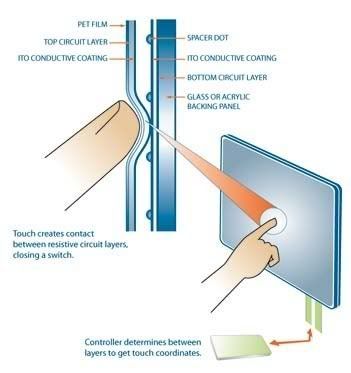 The screen is basically of two layers and there’s a small plastic dots layer between the two layers. Electricity is supplied through each one of the layers and in the event of contact, a chain is formed. The amount of the electricity, passing between the layers is then measured, in order to determine the point of touch. The biggest con of these type of touchscreens is that it can’t recognize two touches at the same moment. In addition to this they are more prone to damages and the sensitivity reduces when it gets scratched. Moreover only 85% of the light emitted by the screen is let out.
The screen is basically of two layers and there’s a small plastic dots layer between the two layers. Electricity is supplied through each one of the layers and in the event of contact, a chain is formed. The amount of the electricity, passing between the layers is then measured, in order to determine the point of touch. The biggest con of these type of touchscreens is that it can’t recognize two touches at the same moment. In addition to this they are more prone to damages and the sensitivity reduces when it gets scratched. Moreover only 85% of the light emitted by the screen is let out.
Examples of Resistive touchscreens: HTC diamond, LG Viewty
2. Capacitive touchscreen:
Capacitive touchscreens are basically of two types- one that can recognize multiple touches simultaneously and the other which cannot. These type of touchscreens are costlier than the resistive types. They are scratch, moisture and dust-proof.
 This type of touchscreen employs just one layer known as grid. It’s covered with an electroconductive material which provides continuous current with a certain frequency. When screen is touched with an object emitting a constant electric flow, for example a human finger (the human body generates electricity), a change in the current occurs and that’s how the contact point is determined.
This type of touchscreen employs just one layer known as grid. It’s covered with an electroconductive material which provides continuous current with a certain frequency. When screen is touched with an object emitting a constant electric flow, for example a human finger (the human body generates electricity), a change in the current occurs and that’s how the contact point is determined.
It has an extremely long life of about 225 million clicks. In addition to this it lets through about 92% of the light emitted by the screen. There’s one serious disadvantage- it can’t be touched with just any object that you may like.
Examples of Capacitive touchscreens: Apple iPhone, LG Prada, Samsung F480
3. Infrared touchscreens:
Infrared touchscreens are the most expensive of the all the three mentioned here. It doesn’t require physical force, just a gentle touch is enough. In addition to this it is not influenced by dust, moisture or scratches. Moreover it’s the most durable compared to the other ones. They are basically of two types: optical and heat-sensitive.
This optical type uses infrared beams, which are not visible to the human eye. It works, using a number of sensors, arranged above and around the screen, forming a grid of invisible beams. If an object (finger or a stylus) touches the display, it interrupts the rays in a certain area and thus the touch point is determined. It has a lifespan of about 7 years. It suffers from a serious disadvantage- a strong ambient light can have a negative impact on its productivity.
The heat-sensitive type is the widely used one, but it is rarely used in screens. It is applied in other components of mobile devices like buttons. The best examples are Samsung SGH-E900 and Samsung U600, which can only be touched with warm objects. It suffers from one serious drawback- If your finger is frozen in winter and you touch this phone it won’t respond to your finger as its cold.
1. Resistive Touchscreen:
Resistive touchscreens are the most widely used touch screens in mobile phones. They are cheap and resistant to water and dust, but they get easily scratched and cannot be used with sharp objects. You can use any object to touch it, for instance finger, stylus, etc. You need to apply a bit of pressure in order to press the touchscreen. They have a good lifespan of about 35 million clicks.
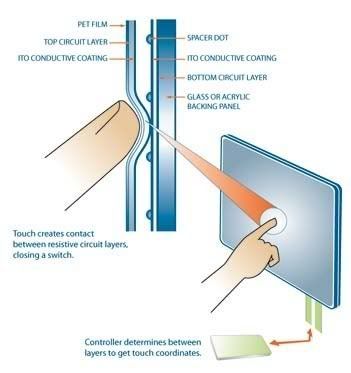
Examples of Resistive touchscreens: HTC diamond, LG Viewty
2. Capacitive touchscreen:
Capacitive touchscreens are basically of two types- one that can recognize multiple touches simultaneously and the other which cannot. These type of touchscreens are costlier than the resistive types. They are scratch, moisture and dust-proof.

It has an extremely long life of about 225 million clicks. In addition to this it lets through about 92% of the light emitted by the screen. There’s one serious disadvantage- it can’t be touched with just any object that you may like.
Examples of Capacitive touchscreens: Apple iPhone, LG Prada, Samsung F480
3. Infrared touchscreens:
Infrared touchscreens are the most expensive of the all the three mentioned here. It doesn’t require physical force, just a gentle touch is enough. In addition to this it is not influenced by dust, moisture or scratches. Moreover it’s the most durable compared to the other ones. They are basically of two types: optical and heat-sensitive.
This optical type uses infrared beams, which are not visible to the human eye. It works, using a number of sensors, arranged above and around the screen, forming a grid of invisible beams. If an object (finger or a stylus) touches the display, it interrupts the rays in a certain area and thus the touch point is determined. It has a lifespan of about 7 years. It suffers from a serious disadvantage- a strong ambient light can have a negative impact on its productivity.
The heat-sensitive type is the widely used one, but it is rarely used in screens. It is applied in other components of mobile devices like buttons. The best examples are Samsung SGH-E900 and Samsung U600, which can only be touched with warm objects. It suffers from one serious drawback- If your finger is frozen in winter and you touch this phone it won’t respond to your finger as its cold.
Cell phone Virus racking up huge bills
The more things change, the more they stay the same.
Do you remember back in the early days of the internet, when dial-up connections were all we had? There were stories of people that were allegedly searching for some fantastic porn – the kind that didn’t take 3 minutes per image to load - but when these poor victims found some programs that enabled them to get some high quality images, they also were gifted with an astronomical phone bill in the following month.
When these folks installed the software that was supposed to enable them to view the pics, they unwittingly were installing a program that would mute their modem so it wouldn’t be heard dialing and connecting, and then place a call to an international location with massive pay-per-minute rates. Some of these folks were spending hours on these connections, and in many cases wouldn’t find out until a month had passed.
With the advent of high speed connections. this practice faded away as computers switched from built-in modems to onboard ethernet cards. Without having the phone line to place the call, the scammers had to move on to other revenue opportunities.
But now, with the ubiquity of smartphones, this practice isstarting to rear its ugly head again. So now, while folks aresurfing the web in search of pics of Naughty Ninety year olds, they are installing java based programs that are placing calls for them – calls that are adding up to some massive charges. And just imagine how fun that conversation is going to be with your cell provider.
Courtesy of the folks at F-Secure, here are a few things that you can do to prevent becoming a victim:
If you get an SMS message asking for you to call unknown number, either ignore the message, or if you are interested use the operators directory service to find out to whom that extension belongs. But do not call the number directly.
With the advent of high speed connections. this practice faded away as computers switched from built-in modems to onboard ethernet cards. Without having the phone line to place the call, the scammers had to move on to other revenue opportunities.
But now, with the ubiquity of smartphones, this practice isstarting to rear its ugly head again. So now, while folks aresurfing the web in search of pics of Naughty Ninety year olds, they are installing java based programs that are placing calls for them – calls that are adding up to some massive charges. And just imagine how fun that conversation is going to be with your cell provider.
Courtesy of the folks at F-Secure, here are a few things that you can do to prevent becoming a victim:
If you get an SMS message asking for you to call unknown number, either ignore the message, or if you are interested use the operators directory service to find out to whom that extension belongs. But do not call the number directly.
If you get email warning about such scam, please ignore the email and do not pass it on. If you want verification about the warning, please contact your local telecom operator.
read their full report here.
If you find yourself with a few minutes to spare, and you have to look at something “interesting” on the internet, it might be worth a few minutes of your time to go and check to see if there is an antivirus program available for your phone. It might just save you a lot of money!
If you find yourself with a few minutes to spare, and you have to look at something “interesting” on the internet, it might be worth a few minutes of your time to go and check to see if there is an antivirus program available for your phone. It might just save you a lot of money!
iPhone OS 4.0 Firmware licked information
That’s right, y’all. We’re back at it, and this time we’ve received some exclusive iPhone OS 4.0 details from one of our trusty Apple connects.
Here are some iPhone OS 4.0 features, according to our guy:
- There will be multi-touch gestures OS-wide. (Would make sense for that as the rumored OS for the iTablet is close if not the same as the iPhone)
- “A few new ways” to run applications in the background — multitasking.
- Many graphical and UI changes to make navigating through the OS easier and more efficient. We haven’t had this broken down, but we can only hope for improved notifications, a refreshed home screen, etc.
- The update will supposedly be available for only the iPhone 3G and 3GS, but will “put them ahead in the smartphone market because it will make them more like full-fledged computers” more than any other phone to date. Everyone is “really excited.”
- The last piece of information is the most vague, but apparently there will be some brand new syncing ability for the contacts and calendar applications.
Thanks, Lindsey & BGR!
*****BGR also confirmed that, Apple Tablet will be called as iTablet not iSlate
To know more & update
Read our blog Every day Bookmark or Make it your home page http://corebuilder.blogspot.com/
&
follow us http://twitter.com/corebuilder
After the jailbreak!!!
Good Day i&IPeople!
You all are quite familiar with the jail break and unlock now I am goanna mention few thing I like to do after jail break. Not mandatory but I like to install few services and fixes that I like you may like it too.
NB. This Post will update regularly and how to do it will be post on separately so Don’t forget to keep ur eye on it or can follow blog…
1. Update the Cydia (prefer complete update)
2. Install APT 7
3. Unlock the iPhone (Blackra1n by GeoHot is the 1 now my fav) [Link 4 how2]
4. Disable The unnecessary demons [Link 4 how2]
5. Install OpenSSH [Link 4 how2]
6. Change the Default SSH password for root & mobile [Link 4 how2]
7. Command line Text editor Nano [Link 4 how2]
8. Adding Favorite Repo all atones [Link 4 how2]
9. PushFix [Link 4 how2]
10. Disable the annoying msg “Call forward been activated” via ForwardMsgFix [Link 4 how2]
11. Battery % (ilike asBattery on 3G) [Link 4 how2]
12. Address Book ABFix for indexing Address book
13. afc2add To enable access via USB for few service and iH8Snow’s Cydia Fix and few other
14. Number Format Fix via CalleriD & Format fix [Link 4 how2]
15. Video Camera (as I have 3G I like 3Gs Video recorder & Cycoder) [Link 4 how2]
16. Improved Camera 4/5 MPX cam & Other exiting cams [Link 4 how2]
17. Count the SMS Character & to prevent the SMS send by mistake I like SMS Helper [Link 4 how2]
18. For Testing some Software I Fake my Phone so Use UDIDFaker :) to fake apple APP
19. Use to Voice chat with friends from my EDGE apple don’t allow so 3G Unrestictor is my survival [Link 4 how2]
20. Enabling SMS delivery report [Link 4 how2]
21. CyDelete To delete the Cydia APP from SpringBoard [Link 4 how2]
22. Memory Optimization [Link 4 how2]
23. Install MC the midnight commender [Link 4 how2]
24. Ensure Privacy by Blocking unwanted call / sms / MMS [Link 4 how2]
25. Call / SMS Log manager Via Mobile Log [Link 4 how2]
26. To backup my contact to/from SIM, I do Use SIMmanager [Link 4 how2]
27. I like to delete some call record from the caller list So use Recent/CallLog Delet [Link 4 how2]
28. I like to shout about my Place so I like to put my location where I am So I go by Longitude [Link 4 how2]
29. Restore the iDevice via iTunes
30. Restore the Saved Address Book, SMS, Mail, Notes via SSH [Link 4 how2]
31. Then again give a update to Cydia by apt-get update & apt-get upgrade
32. Enable MMS [Link 4 how2]
33. …..
You may also like to do all the Cydia install work all together might follow the Link :) [Link 4 how2]
Who is not getting confident might Call us, we can help them to do it right. Follow us on twitter or if you know the number Call For Help..
Warning some of the APP is commercial and not free for use & [Link 4 how2] is for how to do it not all are active now keep a eye on it..
I like to mention I am not a mobile music listener I had other device for that so don’t install media related things but you may ask for that if u like to have .. Make a comment I will surely reply ASAP
New facebook 3.1.1 for iPhone & iPod with push and address sync
Facebook 3.1.1 for iPhone & iPod has came to Appstore.
1. The "new" News Feed
2. Like
3. Events (including the ability to RSVP)
4. Notes
5. Pages
6. Create new photo albums
7. Upload photos to any album
8. Zoom into photos
9. Easier photo tagging
10. Profile Pictures albums
11. A new home screen for easy access to all your stuff, search, and notifications
12. Add your favorite profiles and pages to the home screen
13. Better Notifications (they link to the comments so you can reply)
14. Quickly call or text people right from the Friends page
15. Messages you are typing will be restored if you quit or are interrupted by a phone call
The one feature everyone is asking for, Push Notifications, and its here with a push and address sync.
1. The "new" News Feed
2. Like
3. Events (including the ability to RSVP)
4. Notes
5. Pages
6. Create new photo albums
7. Upload photos to any album
8. Zoom into photos
9. Easier photo tagging
10. Profile Pictures albums
11. A new home screen for easy access to all your stuff, search, and notifications
12. Add your favorite profiles and pages to the home screen
13. Better Notifications (they link to the comments so you can reply)
14. Quickly call or text people right from the Friends page
15. Messages you are typing will be restored if you quit or are interrupted by a phone call
The one feature everyone is asking for, Push Notifications, and its here with a push and address sync.
Joe forget to update us but i love to do it for him see his link http://www.facebook.com/note.php?note_id=122788341354


Update January 14 2010
Facebook 3.1.2 Update Fixes More Bugs
Facebook has released a second update to fix bugs with the last upgrade of its iPhone application which added push notifications.
Facebook for iPhone makes it easy to stay connected and share information with friends. Use your iPhone to start a conversation with Facebook Chat, check your friends' latest photos and status updates, look up a phone number, or upload your own mobile photos to Facebook while on the go.
What's New In This Version:
- Fix some crashes
- Fix a bug causing incorrect matches in address book sync
- Fix a bug causing incorrect matches for contacts with the same name
You can download Facebook from the App Store for free.

Update January 14 2010
Facebook 3.1.2 Update Fixes More Bugs
Facebook has released a second update to fix bugs with the last upgrade of its iPhone application which added push notifications.
Facebook for iPhone makes it easy to stay connected and share information with friends. Use your iPhone to start a conversation with Facebook Chat, check your friends' latest photos and status updates, look up a phone number, or upload your own mobile photos to Facebook while on the go.
What's New In This Version:
- Fix some crashes
- Fix a bug causing incorrect matches in address book sync
- Fix a bug causing incorrect matches for contacts with the same name
You can download Facebook from the App Store for free.
Install Google Andriod On Windows Mobile Phone HTC & Other
Google is the Nirvana of most nerds. They’ve given us things we could only dream of for free. They’ve showed us on multiple occasions that they’re more than just ‘the search engine guys’.
One of those occasions was very recently. With its own mobile operating system, Google has been challenging Windows Mobile (not much of a challenge) and the iPhone.
If you’ve got an HTC Windows Mobile phone, you might not have to buy yourself another device to enjoy the hype. But install Android on your Windows Mobile device instead. Nevertheless, porting this operating system has proven a tedious task, and not all phone types support it yet. Newer GSM devices will have a better chance, and to date CDMA is scarcely supported.
Right now it’s not yet possible to boot Google Android as the default operation system. Instead we’ll be using HaRET, a Windows Mobile boot loader. Note that we’re not running or emulating Android in Windows Mobile, but using it to reboot the phone into Android.
Again, if you don’t see your phone listed, don’t give up. Do a Google search in out custom search with your own model – because it’s a user-generated wiki, some major advancements aren’t listed on the site yet. When going off-site, always double check your sources, making sure that you aren’t downloading any malicious content.
Download the Google Android files for your phone type.
First, let’s put the files in place. Connect via USB and navigate to your phone’s root (this is the mother-folder, the highest directory level). After unzipping your Google Android release, transfer the files you’ve just downloaded. Putting them in any other directory won’t work. You should have something like this:
Next, configure your default.txt. Open the file in Notepad and make sure all the values are right. How do you know? Check out a list of Boot Options here. You might need to change phone model, screen resolution, internet access and the like. This will take the most time, but if you keep your eyes open, it isn’t a hard job.
Finally, disconnect your phone and use your Windows Mobile file manager to locate HaRET.exe (it should still be in your phone’s root). You might want to add it to your applications shortcuts. Open HaRET and press Run.
HaRET will reboot your phone with the Android files. Perhaps in the (near) future, we might be able to install Google Android as the standard operating system. But even though progress is unstoppable, it moves at its own pace.
Collected form Internet may take a look @ http://bit.ly/2IkXqD for detail
One of those occasions was very recently. With its own mobile operating system, Google has been challenging Windows Mobile (not much of a challenge) and the iPhone.
If you’ve got an HTC Windows Mobile phone, you might not have to buy yourself another device to enjoy the hype. But install Android on your Windows Mobile device instead. Nevertheless, porting this operating system has proven a tedious task, and not all phone types support it yet. Newer GSM devices will have a better chance, and to date CDMA is scarcely supported.
Right now it’s not yet possible to boot Google Android as the default operation system. Instead we’ll be using HaRET, a Windows Mobile boot loader. Note that we’re not running or emulating Android in Windows Mobile, but using it to reboot the phone into Android.
1. Gathering Files
Different phone types require different base Google Android files. Even for supported phones, the files will be scattered over different sites and developer areas. I will supply links for some of the most popular HTC phones.Again, if you don’t see your phone listed, don’t give up. Do a Google search in out custom search with your own model – because it’s a user-generated wiki, some major advancements aren’t listed on the site yet. When going off-site, always double check your sources, making sure that you aren’t downloading any malicious content.
Download the Google Android files for your phone type.
- The latest Android bundle/files for your phone type
- HaRET (executables)
2. Installation
If you’re already running a custom ROM, you might want to format your phone. Conflicts can occur when double-modding, and you’re probably going to be using Google Android anyway.First, let’s put the files in place. Connect via USB and navigate to your phone’s root (this is the mother-folder, the highest directory level). After unzipping your Google Android release, transfer the files you’ve just downloaded. Putting them in any other directory won’t work. You should have something like this:
- HaRET.exe
- zImage (kernel file)
- Initrd.gz
- default.txt
- rootfs.img
- system.img/system.sqsh (Android OS files)
Next, configure your default.txt. Open the file in Notepad and make sure all the values are right. How do you know? Check out a list of Boot Options here. You might need to change phone model, screen resolution, internet access and the like. This will take the most time, but if you keep your eyes open, it isn’t a hard job.
HaRET will reboot your phone with the Android files. Perhaps in the (near) future, we might be able to install Google Android as the standard operating system. But even though progress is unstoppable, it moves at its own pace.
Collected form Internet may take a look @ http://bit.ly/2IkXqD for detail
Subscribe to:
Posts (Atom)